1 of 3
What do you need help with?


You may also like
1 of 3


You may also like

When you've got big plans for your business, you want a bank you can rely on.
Find out more
Integrates two economies into one ecosystem, unlocking new levels of collaboration
Find out more
Your go-to sustainability guide. Get your customised report today by taking the quiz now.
Take the quizyou are in WHOLESALE BANKING
UOB Infinity is UOB’s digital banking platform for businesses. The platform offers a comprehensive suite of cash management and trade services to help you manage your cash and trade transactions more efficiently.
The platform is available 24/7 and is accessible as long as you have internet access. However, some transactions may be subject to processing hours. To learn more on the transaction processing hours, click here.
Web browser and mobile operating system requirements for UOB Infinity
For optimal user experience and to align with Bank Negara Malaysia (BNM) direction to ensure Internet Banking and Mobile Application only runs on secured version, you are recommended to access UOB Infinity using the following system / browser combinations:
Important Reminder: Infinity will prompt a reminder from 1 September 2023 to 31 October 2023 to alert you to upgrade your browser version if we detected your browser are out dated. After the expiry date on 31 October 2023, you will not be able to login to Infinity. You will need to upgrade to the compatible web browser version to continue your online banking services.
The minimum supported versions for iOS and Android mobile operating systems are:
These minimum supported versions of the browsers and mobile operating systems have continued security patches and updates provided by the respective manufacturers.
Security
UOB Infinity has a system that provides a high standard of security for banking over the Internet. This security system safeguards the confidentiality of your personal account information and banking transactions by employing:
To further protect your company's account and transaction information while banking via UOB Infinity, we recommend doing the following:
For more details, you may wish to view our best privacy and security practices.
You can download our user guides by logging in to UOB Infinity, click the user icon ( ![]() ) at the top menu bar and click “Need Help?”.
) at the top menu bar and click “Need Help?”.
The biometric feature allows you to access the mobile app quickly and securely by using your mobile device’s fingerprint/face recognition function. With this feature, you do not need to enter your password to login to the UOB Infinity mobile app.
For a step-by-step guide to setup the fingerprint / face recognition authentication, please log into UOB Infinity, click the user icon ( ![]() ) at the top menu bar and click “Need Help?”.
) at the top menu bar and click “Need Help?”.
Enable biometric login on 1 device only
For security reasons, each user is allowed to enable the fingerprint / face recognition function on one mobile device only. If you are switching to a new mobile device, you need to re-enable your fingerprint / face recognition function on the new device. The fingerprint / face recognition function set up on the existing device will be removed automatically once it has been set up on the new mobile device.
Re-enable biometric login if uninstall UOB Infinity mobile app
For security reasons, your fingerprint / face recognition setup in the app will be removed when you uninstall the app or clear the app data. You will need to re-enable your fingerprint / face recognition function on your mobile device.
Failed attempts for biometric login
For security reasons, your fingerprint / face recognition function will be disabled after the 5th failed attempt. Please use your password to log in so as to re-enable your fingerprint / face recognition function.
Yes, you can approve all types of transactions using the UOB Infinity mobile app.
Eligibility
The companies that have a corporate account with UOB are eligible to apply for UOB Infinity.
If you do not have a corporate account with UOB, please visit our website or the nearest UOB branch to your convenience.
How to apply?
You will only need to apply for UOB Infinity if you are not an existing BIBPlus user. You may select "Apply Now" and follow the instructions to download the appropriate form.
For further inquiries, please contact your relationship manager or call us at or call us at 24-hour UOB Contact Centre:
It takes the Bank up to 4 working days from the receipt of your application and all required documents to process your application. Upon successful creation of your user ID, the Bank will send an email and SMS to the email address and contact number respectively as indicated on your UOB Infinity application. Please ensure that the email address and contact number provided in the application form is correct.
Yes, you can use your overseas contact number in UOB Infinity. UOB Infinity does not have restrictions and can send SMS to all countries mobile number.
Optional services such as MT103 and DuitNow QR are chargeable.
Fees and charges related to product and services such as DuitNow and Telegraphic Transfers will continue to apply. For a full list of fees and charges, please click here.
Create/add users
Your Company Administrator will be able to create/add users and assign different functional and data access privileges to different users. However, the Company Administrator cannot create/add other Company Administrators and/or Authorisers. To create/add Administrator and Authoriser access, please submit a maintenance form.
Link more accounts/subscribe for more UOB Infinity services
To link more accounts to UOB Infinity or to subscribe for more UOB Infinity services such as bulk payment/payroll/collection, eFX, MT103 copy and trade services, kindly submit a maintenance form.
You can activate your user ID from the UOB Infinity login page by selecting “Want to activate your new account?” and following the on-screen steps. For all users except Company Administrators and Authorisers, your Company Administrator will also be able to activate your account on your behalf.
For a step-by-step guide, please login to UOB Infinity, click the user icon ( ![]() ) at the top menu bar, and click "Need Help?".
) at the top menu bar, and click "Need Help?".
UOB Infinity has a "Remember Me" function to store the previously entered Organisation ID and User ID from the last login, such that you will only require to enter your password for future login.
However, the "Remember Me" function will only be able to store one Organisation ID and User ID.
UOB Infinity can display account activity data for the past 12 months.
For existing BIBPlus customers
You will be able to view/retrieve account activity data for the past 12 months in UOB Infinity. For activity data beyond 12 months, please visit your nearest UOB branch to request the data. Fees may apply.
For new UOB Infinity customers
You can only view/retrieve account activity data for the past 2 months when you access UOB Infinity for the first time.
You will be able to download/export the account statements of all your UOB accounts that are linked to UOB Infinity. Please note that the layout of the downloaded statement differs from the physical account statement.
To download/export account statements:
Note: Files are available in PDF, CSV, spreadsheet or fixed length format
The external account balance will only be updated after a transaction is posted into the external account after linking it to UOB Infinity. As such, you may see a zero balance in the external account on the day the external account is linked to UOB Infinity.
No.
Infinity Secure will be progressively enhanced to support all functions. In the meantime, the physical token is still required for the following services:
Even if you do not use any of the above three services, please keep your physical token in a secure location as a backup. In the event that you subscribe for any of the above services in the future or should you encounter any unexpected issues when using your Infinity Secure (e.g. loss of mobile phone), you will still be able to authorise transactions using your physical token.
If you require a replacement for your physical token, you need to fill up a Maintenance Form. Please contact your relationship manager to get the required form.
Hard token used for BIBPlus can also be used to sign in for UOB Infinity - Trade Services (FSCM) Module.
Currently Infinity Secure allows user to login to Infinity within the same location by using the digital token installed on mobile device.
After the enhancement, the user may perform profile linkage to other locations (between Malaysia and Singapore for the start). The options available for the profile linkage are:
By registering and activating Global Digital Token, you may access, view, and transact all UOB accounts within and across locations with a single login.
You may:
Yes, you may request for Infinity Secure Linkage on same mobile by following the step listed in Question 5 or 6 below.
Please take note that you have to use single mobile device to install and link 2 users ID profiles using either Malaysia or Singapore Infinity App.
Under Infinity Secure "Manage Infinity Secure’s Linked Profiles" sub-menu, user can input to-be linked Organisation ID and user ID and choose "Infinity Secure only" option to link users within across regions/ locations.
Customer is able to login to multiple user access on 1 mobile device, but cannot view consolidated accounts across different regions/ locations.
After successful linkage and upgrade of Global Digital Token, initiating user and linked user has to perform user activation and there is imposed 12 hour cooling period during user activation process as part of enhanced security measures.
Activation of initiating user
Activation of linked user
Under Infinity Secure "Manage Infinity Secure’s Linked Profiles" sub-menu, user can input to-be linked Organisation ID and user ID and choose "Infinity Secure with Global View" option to link users within across regions/ locations.
Customer is able to login to multiple user access on 1 mobile device, and able to view consolidated accounts across different regions/ locations.
After successful linkage and upgrade of Global Digital Token, initiating user and linked user has to perform user activation and there is imposed 12 hour cooling period during user activation process as part of enhanced security measures. You may refer to user activation process in Question 5.
User has to perform linking with to-be linked new user ID. Upon successful Global digital token upgrade, Newly linked user has to activate user profile and will be prompted to accept Terms and Conditions if this is 1st time login.
Activation of linked user
Alternatively, the Linked user will activate his own profile after 12 hours cooling period has passed.
Initiating user always has to request for the linkages of the users within or across regions/ locations as 1st step.
Initiating user can perform successful linking of user IDs when following conditions are met:
Company administrator of linked user has to approve the linkage when following conditions are met:
Company administrator can only perform tasks on Infinity browser only.
Under Admin menu, there are 2 new sub-menus:
If user (i.e. authoriser) had selected only "Infinity Secure with Global View Linkage" and across different region/ location, authoriser user can act on push notification and authorize the transaction seamlessly.
User can select "Remove Infinity Secure From This Account" sub-menu from Infinity mobile, and choose the profile to be de-linked.
If selected user is linked user within group, only the linked user will be delinked.
If selected user is primary user, then all the linked users will be delinked.
You must use physical token to access UOB accounts beyond Malaysia and Singapore via Infinity web browser.
Alternatively, you can also easily access Singapore and Malaysia UOB accounts only on Infinity mobile after upgrading to Infinity Secure with Global view functionality.
You can continue to access existing UOB accounts beyond Singapore and Malaysia via Infinity browser using physical Global Token.
You can access Singapore and Malaysia UOB accounts on Infinity mobile currently.
We will progressively avail Global View functionality to other locations on Infinity mobile at later date.
The Infinity Secure Linkage feature will be made available to customer at later date.
You may perform the following steps:
Linked user in Infinity Secure Profile Linkage request
"Dear <User ID> (<Organisation ID> <Location ID>), you have successfully linked your profile to another Infinity Secure. Activate it after <X Hrs> to start using it. Call UOB Corporate Contact Centre if you did not make this request."
User Initiated Profile Linkage request and all other users sharing Infinity Secure
"Dear <User ID> (<Organisation ID><Location ID>), your Infinity Secure has been successfully linked with a new profile. Call UOB Corporate Contact Centre if you did not make this request."
Confirmation SMS message: Look for below SMS message from the bank confirming the Infinity Secure Linkage. Both Initiating user and linked user of the Infinity secure linkage request will receive the SMS Message.
User initiated Infinity Secure Profile Linkage request. (Approved)
"Dear <User ID> (<Organisation ID> <Location ID>), your request to link your Infinity Secure token to another profile has been approved. If the request is unauthorised, please call UOB Corporate Contact Centre."
Linked user in Infinity Secure Profile Linkage request. (Approved)
"Dear <User ID> (<Organisation ID> <Location ID>), the request to link your profile to another Infinity Secure token has been approved. If the request is unauthorised, please call UOB Corporate Contact Centre."
User initiated Infinity Secure Profile Linkage request. (Rejected)
"Dear <User ID> (<Organisation ID> <Location ID>), your request to link your Infinity Secure token to another profile has been rejected. If the request is unauthorised, please call UOB Corporate Contact Centre."
Please contact the respective region/ location UOB Contact Centre if you require further assistance.
Linked user in Infinity Secure Profile Linkage request. (Rejected)
"Dear <User ID> (<Organisation ID> <Location ID>), the request to link your profile to another Infinity Secure token has been rejected. If the request is unauthorised, please call UOB Corporate Contact Centre."
If Infinity Secure Linkage request is rejected, please contact Company Administrator for more information.
Linked user in Infinity Secure Profile Linkage is being Activated
"Dear <Participant User ID> (<Organisation ID> <Location ID>), UOB Infinity Secure has been successfully activated by <Initiating User ID> (<Organisation ID> <Location ID>), Call UOB Corporate Contact Center if you did not make this request."
User Initiated Profile Linkage Activation (Self-Activation)
"Dear <User ID> (<Organisation ID> <Location ID>), you have successfully activated UOB Infinity Secure. Call UOB Corporate Contact Center if you did not make this request."
User Initiated Profile Linkage Activation (For Another User)
"Dear <Initiator User ID> (<Organisation ID> <Location ID>), you have successfully activated UOB Infinity Secure on behalf of <Participant User ID> (<Organisation ID> <Location ID>), Call UOB Corporate Contact Center if you did not make this request."
Please contact the respective region/ location UOB Contact Centre if you require further assistance.
User Whose Infinity Secure Deregistered
"Dear <User ID> (<Organisation ID> <Location ID>), you have successfully deregistered your UOB Infinity Secure. Call UOB Corporate Contact Centre if you did not make this request."
User Whose Profile was Delinked / Deregistered from Infinity Secure By Another User
"Dear <User ID> (<Organisation ID> <Location ID>), your profile have been successfully deregistered from UOB Infinity Secure. Call Corporate Contact Centre if you did not make this request."
Users Who are part of Infinity Secure From where one of the user was delinked / Deregistered
"Dear <User ID> (<Organisation ID> <Location ID>), your profile have been successfully deregistered from Your UOB Infinity Secure. Call Corporate Contact Centre if you did not make this request."
Please contact the respective region/ location UOB Contact Centre if you require further assistance.
Confirmation SMS message: Look for below SMS message from the bank confirming the Infinity Secure Linkage. All user sharing Infinity secure will receive the SMS Message.
User Whose Infinity Secure Deregistered
"Dear {0}, you have been successfully deregistered from your UOB Infinity Secure by the Company Admin. Call Corporate Contact Centre if you did not make this request."
All other impacted users (approved & not activated, activated)
"Dear {0}, your profile has been successfully deregistered from UOB Infinity Secure by the Company Admin. Call Corporate Contact Centre if you did not make this request."
Users Who are part of Infinity Secure From where one of the user was delinked / Deregistered
"Dear {0}, a profile has been successfully deregistered from your UOB Infinity Secure by the Company Admin. Call Corporate Contact Centre if you did not make this request."
Please contact the respective region/ location UOB Contact Centre if you require further assistance.
Confirmation SMS message: Look for below SMS message from the bank confirming the Infinity Secure Linkage. All user sharing Infinity secure will receive the SMS Message.
User Whose Infinity Secure Deregistered
"Dear {0}, you have been successfully deregistered from your UOB Infinity Secure by the Channel Admin. Call Corporate Contact Centre if you did not make this request."
All other impacted users (approved & not activated, activated)
"Dear {0}, We have detected that your profile has been delinked from UOB Infinity Secure, due to deregistration from your requestor. Call <region/ location number> if you did not make this request."
Users Who are part of Infinity Secure From where one of the user was delinked / Deregistered
"Dear {0}, a profile has been successfully deregistered from your UOB Infinity Secure by the Channel Admin. Call Corporate Contact Centre if you did not make this request."
Please contact the respective region/ location UOB Contact Centre if you require further assistance.
Confirmation SMS message: Look for below SMS message from the bank confirming the Infinity Secure Linkage.
All Users who are part of Pending Profile Linkage Request
"Dear<User ID> (<Organisation ID> <Location ID>) , your profile linkage request has been rejected due to deregistration of your requestor from UOB Infinity Secure. Call Corporate Contact Centre if you did not make this request."
Please contact the respective region/ location UOB Contact Centre if you require further assistance.
Confirmation SMS message: Look for below SMS message from the bank confirming the Infinity Secure Linkage.
All Users who are part of Pending Profile Linkage Request
"Dear {0}, your profile linkage request has been rejected due to deregistration of your requestor from UOB Infinity Secure by the Company Admin. Call Corporate Contact Centre if you did not make this request."
Please contact the respective region/ location UOB Contact Centre if you require further assistance.
Confirmation SMS message: Look for below SMS message from the bank confirming the Infinity Secure Linkage.
All Users who are part of Approved Profile Linkage Request
"Dear {0}, We have detected that your profile has been delinked from UOB Infinity Secure, due to deregistration from your requestor. Call Corporate Contact Centre if you did not make this request."
After downloading Infinity Secure App, user can select "More Services" under Infinity Secure section and start to register or Activate Infinity Secure on the mobile device.
An existing Infinity Secure user will be prompted of existing linkages and to continue with online steps if he wishes to transfer existing linkage to new device. Continue with online steps to complete profile linkage and activate users after 12 hours cooling period has ended.
User transfer linkages can occur from IOS to Android and vice-versa or Singapore Infinity App to Malaysia Infinity App and vice-versa.
New Dual control on Company Administrator would take effect if no Company Administrator or Bank user acted on the pending profile linkage request.
For dual to single control, the 2nd Company Administrator still needs to approve for pending linkage request.
Your latest Legal ID details will be reflected under your user profile.
User will not be able to link or activate a suspended user profile. Deleted user will be not be displayed for linking.
Company Administrator will not be able to approve the linkage request if the user profile was suspended or deleted at point of approval.
Company admin has to perform 2 steps as below:
Company admin needs to deregister the user from "Admin -> Manage User Profile -> User List -> View Details" before deleting the user.
Confirmation SMS message: Look for below SMS message from the bank confirming the Infinity Secure Linkage. All user sharing Infinity secure will receive the SMS Message.
User Whose Infinity Secure Deregistered
"Dear {0}, you have been successfully deregistered from your UOB Infinity Secure by the Company Admin. Call Corporate Contact Centre if you did not make this request."
All other impacted users (approved & not activated, activated)
"Dear {0}, your profile has been successfully deregistered from UOB Infinity Secure by the Company Admin. Call Corporate Contact Centre if you did not make this request."
Users Who are part of Infinity Secure From where one of the user was delinked / Deregistered
"Dear {0}, a profile has been successfully deregistered from your UOB Infinity Secure by the Company Admin. Call Corporate Contact Centre if you did not make this request."
Subsequently, Company administrator can delete the user (ie maker).
You can download our user guides by logging in to UOB Infinity, click the user icon ( ![]() ) at the top menu bar and click “Need Help?”. For further inquiries, please call us at 24-hour UOB Contact Centre:
) at the top menu bar and click “Need Help?”. For further inquiries, please call us at 24-hour UOB Contact Centre:
Create and initiate payment instruction
To initiate a payment instruction in UOB Infinity, from the top menu bar, select Pay and Transfer > select the payment type and follow the on-screen instructions accordingly.
For a step-by-step guide, you can access the user guide by clicking the question mark icon ( ![]() ) located at the top left of the screen.
) located at the top left of the screen.
During payment initiation, the Payee List shows the 10 most recent payees from the same user with the most recent listed first. There is no filtering by debit account or transaction type.
Bill Payment to your service provider
This payment service is offered free of charge. To initiate a bill payment transaction to a billing organisation, from the top menu bar, select Pay & Transfers > JomPAY.
You will need to enter Biller Code and Ref-1 of your bill reference. If you are not sure which is your bill reference, please contact the billing organisation.
IBG Bank codes or Routing ID codes
For the list of IBG Bank codes or Routing ID codes for banks in Malaysia, please refer here.
Islamic or Conventional Banks in Malaysia
For the full list of Islamic or Conventional banks in Malaysia, please refer to Bank Negara Malaysia's website.
Making Payments to China
If you are asked for CNAPS clearing code when making payments to 'China,' please indicate 12 digits of Zero (e.g. “000000000000”) at the Clearing Code area.
Yes, you can restrict users to creating/approving payment to specific payees only by allowing them to access pre-approved payees (PAP) only. The Company Administrator can set the user’s access by selecting “PAP Only” under the user’s account setup.
For migration to ISO20022 for RENTAS, consider the following resources:
You can approve a payment instruction from:
If you need a step-by-step guide, please log in to UOB Infinity, click the user icon ( ![]() ) at the top menu bar and click ""Need Help?"".
) at the top menu bar and click ""Need Help?"".
Set up or update authorisation mandate
To set up or update your approval mandate, or change the authorisers’ authorisation groups, please submit a maintenance form.
| Limit | Type | Default Limit | Applies to |
| Signatory Daily Limit | Daily Limit per Signatory | Any Amount, subject to availability of funds in the account | Any Signatory in Group A, B, C, D or E |
| Transaction Limit* | Transaction Limit per Signatory in each Signatory Group | Any Amount, subject to availability of funds in the account | All products/services available in UOB Infinity. |
Every monetary transaction can only be approved according to the approval mandate in the authorisation profile. In addition, you can also set up the following limit controls.
Note: If you do not indicate a limit in the Registration Form, the Bank will set MYR999,999,999.99 as the default limit.
UOB Infinity offers a more efficient way for the authorisers to approve transactions via mobile phone, which is using UOB Infinity mobile app. Unlike BIBPlus Mobile, authorisers can now approve both single and bulk transactions via UOB Infinity mobile app.
You can check the transaction status by selecting Accounts > Approval Status from the top menu bar.
Approval Status provides a consolidated view of all transaction statuses in a single location. The transactions are classified by their status for easy reference:
Status
In addition, the Company Administrator can also set up email or SMS alerts to notify the transaction makers and/or authorisers when a transaction has been successfully processed or rejected.
Error Codes in Transactions
If you receive any error codes during IBG and IAFT transactions, please refer here to know what they mean. For DuitNow Single transactions, please refer here.
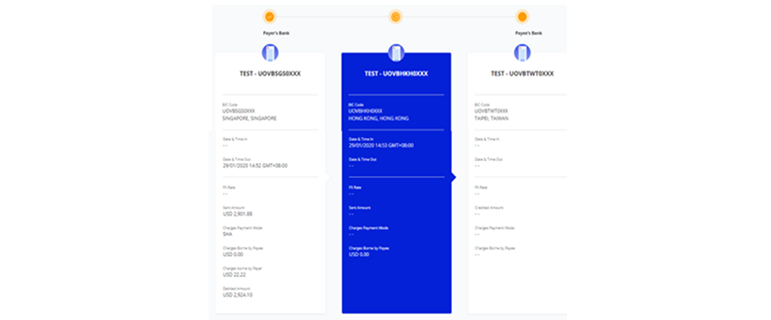
Yes, you can track your cross-border and cross-currency transactions from “Track Payments (SWIFT gpi)”. To access “Track Payments (SWIFT gpi), from the top menu bar, select Pay & Transfer > Track Payments (SWIFT gpi).
This feature allows users to do end-to-end tracking of their incoming/outgoing cross-border payments, which includes Telegraphic Transfers/RENTAS. There is no cost to using Track Payments (SWIFT gpi).
A coloured circle can be found on top of each bank’s column indicating the status of the transaction at each bank:
For a more detailed explanation of this feature, please log in to UOB Infinity, click the user icon ( ![]() ) at the top menu bar, and click "Need Help?".
) at the top menu bar, and click "Need Help?".
You can export the transaction details as a PDF or CSV file. The CSV file format is only applicable for bulk transactions. For the PDF file format, you can choose to export the transaction details with or without the audit trail information.
Please note that this is for payment details export. If you want to download account statement details, please refer to the procedure under "Accounts" FAQ menu.
How to export transaction details
To export transaction details:
For single transactions:
For bulk transactions:
For other reconciliation/statement reports (e.g. MT940):
You can request for the report to be made available in UOB Infinity through your relationship manager or by visiting the nearest UOB branch.
To download the report:
Yes, there are debit/ credit advices generated for Telegraphic Transfers and RENTAS. To locate the advice, from top menu bar:
You can also view and export the inward remittance details using the same steps.
Collections via QR code
You can create/generate the QR code to allow your clients to pay using PayNow. This feature is available on both UOB Infinity platforms (web browser and mobile app).
Please note that you will need to register for UOB PayNow Corporate before you can collect funds from your clients using the QR code.
Register for UOB PayNow Corporate
You can register for UOB PayNow Corporate in UOB Infinity via your web browser.
Yes, you can utilise your existing FX contracts when you submit cross-currency payments. To utilise existing FX contracts when initiating cross-currency payments:
Please note:
UOB Infinity – FSCM is our newly added module, with new features to help you manage your supply chain program more efficiently, effectively and securely, to bring you and your buyers/ sellers onto a whole new banking experience.
With UOB Infinity – FSCM, you will be able to:
BIBPlus for Trade Services: For submission of Trade application (e.g. LC, BG, Bankers Acceptance, etc.).
UOB Infinity for Trade Services (FSCM): For submission of FSCM-related transactions and documentations for processing.
Clients can still continue to access or submit their trade transactions via BIBPlus Trade Services after UOB Infinity – Trade Services (FSCM) is launched.
The modules available in BIBPlus Trade Services are as follows:
The modules available in UOB Infinity for Trade Services (FSCM) are as follows:
After logging in to UOB Infinity, you may click on “Trade Services (FSCM)” from top menu to navigate from Cash Management to Trade Services (FSCM).
To navigate back to BIBPlus Trade Services: Select “Cash Management” to navigate back to UOB Infinity then select “Trade Services (BIBPlus)”
To navigate back to UOB Infinity – Cash Management: Select “Cash Management”
You will not be able to view transactions that you submitted via BIBPlus Trade Services. You will need to navigate back to BIBPlus Trade Services to access your Documentary Trade or Open Account Transactions.
Yes, to access Trade Services (FSCM), you will need to sign up for UOB Infinity.
No. However, you will still need to sign up for UOB Infinity – FSCM.
You will need to provide a separate approving mandate for Trade Services (FSCM) from UOB Infinity via a Maintenance Form.
Please contact your Trade Sales Manager, Relationship Manager or Client Fulfilment Services (CFS).
To link/add more accounts, please submit a Maintenance Form.
To create/add users, please submit a Maintenance Form.
You can download our user guide by logging in to UOB Infinity, click the user icon ( ![]() ) at the top menu bar and click “Need Help?”.
) at the top menu bar and click “Need Help?”.
Should you require any assistance, please contact Client Fulfilment Services (CFS) or call us at 24-hour UOB Contact Centre:
UOB Infinity – FSCM is available 24/7 as long as you have Internet access, even when you are overseas. However, some transactions may be subject to processing hours. For transaction processing hours, click here.
Currently, UOB Infinity – Trade Services (FSCM) cannot be accessed via your mobile phone or tablet.
For optimal user experience, you are recommended to access UOB Infinity – Trade Services (FSCM) using the following system/ browser combinations:
| Operating System/Browser | Google Chrome Version: 102 | Microsoft Edge Version: 84 | Safari Version: 12 |
| Windows 10 | Y | Y | |
| Windows 7 | Y | ||
| Mac OS 11.6 Big Sur | Y | Y | |
| iOS 12 | Y | ||
| Android 10 | Y |
No.
Infinity Secure will be progressively enhanced to support all functions.
In the meantime, the physical token is still required for the following services:
Even if you do not use any of the above services, please keep your physical token in a secure location as a backup. In the event that you subscribe for any of the above services in the future or should you encounter any unexpected issues when using your Infinity Secure (e.g. loss of mobile phone), you will still be able to authorise transactions using your physical token.
If you require a replacement for your physical token, you need to fill up a Maintenance Form. Please contact your Relationship Manager to get the required form.
Hard token used for BIBPlus Trade Services can also be used to sign in for UOB Infinity - Trade Services (FSCM) Module.
Please select “Trade Services” in the Registration or Maintenance Form under “Additional Infinity Services”
You will be redirected to BIBPlus for trade services. There is no need to log in again
The interface upgrade of Trade functions is still a work in progress, and will be introduced at a later stage.
No. You can view trade transactions by selecting “Trade Services (BIBPlus)” > Trade Account Services > Transaction and Reports > Transaction Search.
No. You can approve trade transactions by selecting “Trade Services (BIBPlus)” > Trade Account Services > Transaction and Reports > To Do List.
No. You can set an alert/notification for a trade transaction by selecting “Trade Services (BIBPlus)” > Administration > Alert Management.
You will be redirected to UOB Infinity Cash Management. There is no need to log in again.
There are two ways to download Trade advices:
From Trade Bill Summary screen
From Trade transaction screen (e.g. Import Letter of Credit)
The LC consolidated summary view and all events including advices related to this letter of credit will be displayed.
You may refer to the User Guides by clicking on this link.
The transaction records in the “Trade Outstanding Amount” only reflect transactions effected after your trade access is setup.
The transaction records in “Trade Bill Summary” reflect all transaction records that you have with the Bank. This includes all trade transactions submitted over-the-counter before your trade access was set up.
Therefore, there may be differences in transaction records if you had outstanding Trade transactions that were effected before your trade access was set up.
Yes. Once the transaction is processed by the Bank, the transaction record as well as the relevant Trade advices will be made available in UOB Infinity.
The verification process is introduced as Fraud Countermeasures to Combat Electronic Banking Fraud.
Verification process is introduced to safeguard the user access security. This is also to prevent scammer/ fraudster from taking control of the user access.
User may contact UOB at 603-2638 6560 for verification.
User may contact UOB at 603-2638 6560 from Monday to Friday, 9AM to 5:30PM (except public holiday).
User may send email to MY-Infinity Activation Team infinityat@uob.com.my with Company name, Full Name and Contact Details.
UOB will arrange a call back to perform the required verification on next business day.
We understand the urgency. For security reason, you may contact UOB at 603-2638 6560 for verification at the official operating hours from Monday to Friday, 9AM to 5:30PM (except public holiday).
User may contact UOB at 603-2638 6560 for verification. Upon successful verification, user may register Infinity Secure on new device.
All users, whether you are residing in the country or overseas, are required to call UOB to perform verification before enjoying the full UOB Infinity services.
The agent will advise you upon successful verification.
Yes. All Infinity user including maker, authoriser, verifier, sender, company administrator are required to perform call verification before you activate your Infinity account.
Currently the verification process only via call back to the dedicated hotline number.
Yes. The Bank will require to verify you based on each Org ID and user ID login.
No. The Bank will only require to verify you for one time.
We use cookies in order to provide you with better services on our website. By continuing to browse the site, you agree to our privacy notice and cookie policy.